The following are required prior to launching the Shop Feature on Facebook & Instagram:
A Business Instagram Page
The Facebook Business Account and Instagram Page Linked
Create a “Commerce Account” in Commerce Manager
Prior to beginning, ask yourself the action you want the customer to take
Be directed to your website to purchase (recommended)
Send you a Direct Message about the Product
How to Create the “Shop” Functionality: Click here for an overview.
Navigate to Facebook Business Manager’s “Commerce Manager”
Either Create Your Commerce Account if you don’t already have one or Upgrade Your Shop
Add Manually (Recommended)
Ensure your Instagram Account is Linked to the Shop
Click Settings in the Commerce Manager
Click “Business Assets”
Click “Instagram” in the Ad and Sales Channels Section
Add the associated Instagram Account
Wait for Verification (can take a few days)
Save and Publish your Shop
You can now create posts with “Tag Products” on Facebook
Go to your Facebook Business Page and however you choose to post, choose “Tag Products” and choose whichever products you created in your shop as the post.
Once Verified on Instagram, you can create clickable shop posts.
Go to your Instagram Profile Page
Click the Settings Tab (top right three lines) and click Settings Again
Click “Business” then tap “Shopping”
Select the “Product Catalog”
Click “Done”
Now that you’ve enabled Shopping, you can use Shopping Tags in posts and stories.
Helpful Resources: